As a startup entrepreneur and DIY marketer trying to conquer the world, I and our team have learned many things the hard way when beginning search engine optimization, or SEO in short, for international market.
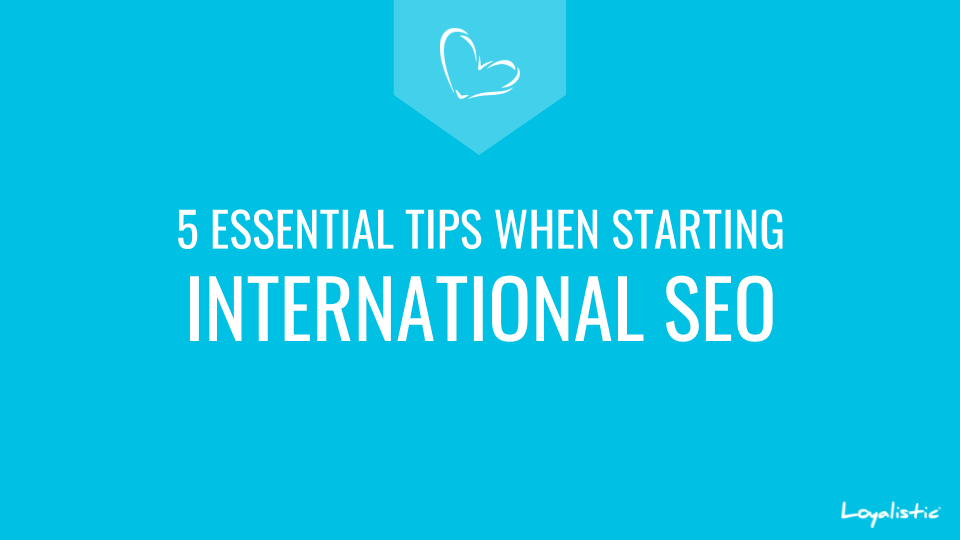
Sure we have read and watched a ton of content regarding SEO, and done a lot of it for Finnish market and language. We tought we knew it all.
However, most SEO guides, videos and posts are made for marketers targeting their home country or just their home town, not international markets. Thus they are not covering everything you need to know, we learned. And that cost us many months of work.
When I speak with other startup and SaaS-entrepreneurs, it seems many are missing these same pieces of information when they begin their journey into SEO and especially international SEO.
In this post, I will cover:
- Avoid personalized search results with Incognito or Private mode
- There is not one Google. There is one for every country. And you rank differently on each one.
- How to use Google.com instead of Country Specific Version
- How to force Google Chrome to use google.com instead of Country Specific Version
- How to switch between google.com and your country specific version on Google Chrome
- How to search any country specific Google
So if you are search engine optimizing your content for international markets, whether using our Loyalistic as your blogging or landing page platform, or something else, check these out so you won't make the same mistakes we have made.
Avoid personalized search results with Incognito mode
When you google, the results you see are personalized for you based on your search history. So if you see your content at the top of Google, sorry, don't open Champagne just yet.
You need to use Incognito mode (Google Chrome), Private Browsing (Firefox) or Private Window (Safari) to avoid personalized results and see "neutral" search results.
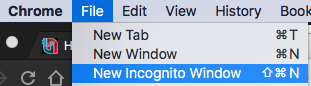
There is not one Google. There is one for every country. And you rank differently on each one.
When you use Google or go to google.com, if you do not live in US, you are actually redirected to a local version of Google. I live in Finland, so I am always using Google.fi.
Google's search indexes are specific to each country, so the result page in Google.com, google.fi or your google are probably quite different.
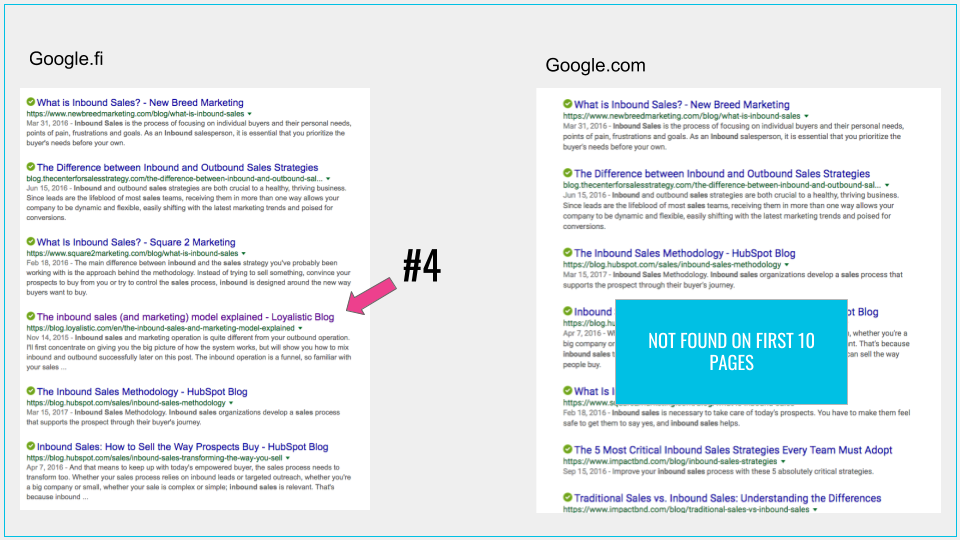
For long, we though we were ranking well with "inbound sales" as we were seeing ourself at #4 position.
However, when we learned how to switch to real google.com, we couldn't find our page on the first 10 pages or within the first 100 results. Bummer.
How to use Google.com instead of Country Specific Version
When you go to google.com or think you are using it as you have set it as a default search engine on your browser, you have actually been redirected to a country specific version of Google based on the country you are in at that moment.
So when I go to google.com, I am actually redirected and using google.fi. And the search results are way different between your local country specific version, google.com and with any other country specific Google.
Some advice to use https://google.com/ncr to avoid redirection where NCR stands for No Country Redirect. Unfortunately it did not work properly for me. It seems I am using google.com at the address bar, however the user interface hints to local version at the bottom left corner, and the search results are actually the same.
However, if you are using https://www.google.com/webhp?pws=0&gl=us&gws_rd=cr, you can enter the Google.com, not the country specific version.
How to force Google Chrome to use google.com instead of Country Specific Version
If you are using Google Chrome, you are probably searching from the address bar, or omnibar, as the official name is.
You can set your default search engine to google.com with the following instructions.
1. Go to Settings
2. Scroll down to Search Engines
3. Click Manage Search Engines

4. Find Add-text at the end of the Other search engines line and click it

5. Add Google with No Country Redirect with following settings
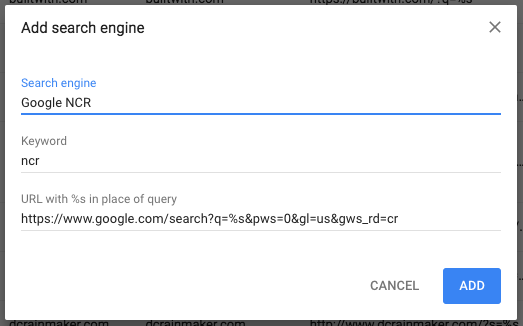
Search engine: Google NCR
Keyword: ncr
URL with %s in place of query: https://www.google.com/search?q=%s&pws=0&gl=us&gws_rd=cr
Click Add to finish.
6. Make it one of the defaults
Find Google NCR and click  -menu and select Make default.
-menu and select Make default.
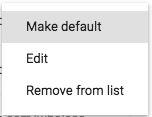
This actually just adds Google NCR at your default list.
7. Make it the default.
Click <- at the left top corner to get back to Settings. Now you can select which search engine is used as default when you type your search on the address bar.

How to switch between google.com and your country specific version on Google Chrome
Once you have set google.com without country redirect as a default search engine, you might be wondering how to switch between google.com and country specific Google, or actually with any search engine.
When you entered google.com without country redirect to your default search engine, you were asked to provide a keyword, and probably wondered what that is.
Well, it is a way to select which search engine Google Chrome uses for your search.
If you start your search with that keyword, Google will switch the search engine to that.
If you have used ncr as the keyword, and haven't set Google NCR as the default, you can start your search typing ncr.

And when you type that space after ncr (or any other keyword that has been set to your search engines), the view changes to:

Keep typing your search, and you'll be using Google.com with No Country Redirect.
But what if you want to switch to country specific version? Check what keyword is set to your plain vanilla google.com which is actually the country redirect version. In my Chrome it was, you'll guessed it, google.com. So starting search with "google.com " will switch to country specific version. I am actually going to change that to google.fi so it makes more sense to me. And maybe change ncr to google.com, when I am thinking of it.
How to search any country specific Google
Now what's the point of optimizing for Google.com if your customers are still using their local Googles? Let's say you are targeting certain countries, or are doing competitive research on those markets. How do you switch to that country's Google?
Quite simple. Just add ?gl=
Now if you need to use country specific Googles all the time, you can add them as different search engines to your Chrome following the instructions above. Just use https://www.google.com/search?q=%s&gl=
So here were my tips for anyone starting international SEO. Hope these help you to avoid the same mistakes that we did!
 | Written by Antti Pietilä Antti is the founder and CEO at Loyalistic (Simple Content Marketing Software for B2B Companies) who loves to help SaaS-companies to grow at Software Entrepreneurs (@ohjelmisto_ry) and cycle. Say hello to him anytime @anttipietila. |