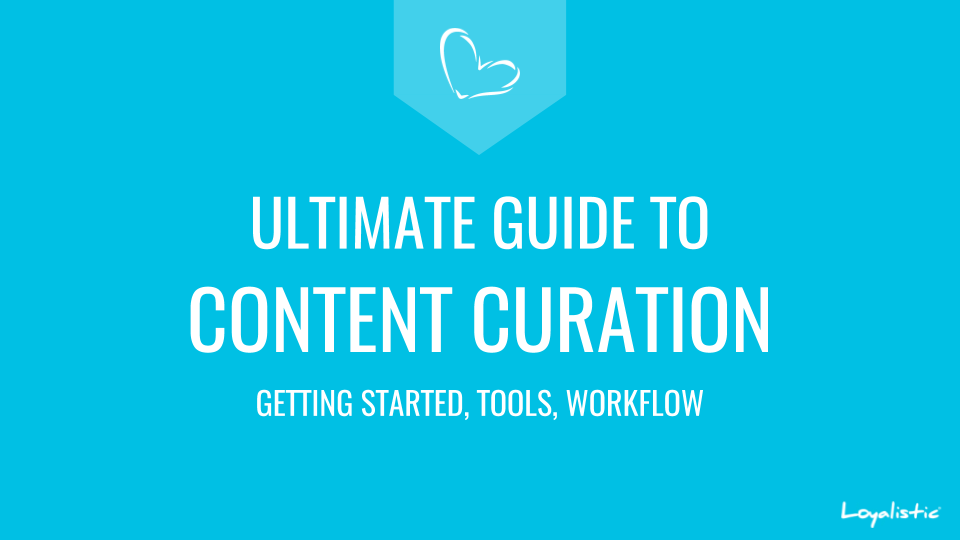
Every professional should follow their space, right? That used to mean reading articles, going to seminars and talking with right people. You still do that. However as more and more content is now online, it also means reading blog posts and ebooks, watching videos and webinars, listening podcasts and following influencers on social media.
Sharing good stuff used to be difficult, however it is now often just one or two click away. You can share online content by clicking that Share-button and offline, or real life as some call it, it can often be shared with two: take a photo with first click and share it with second.
Collecting and sharing content is called Content Curation
The process of collecting and sharing information is called Content Curation.
Content Curation may sounds like an advanced tactic best left for marketers and social media specialists. Not so. It is for everyone.
Marketers and social media specialists are experts in their field, and if that's not your business, they need experts and leaders to do the first round of curation to feed them while salespeople select what's relevant for their customers out of those two rounds. We entrepreneurs probably can handle all layers alone.
Whether You want to stay or get on top of your industry or profession, follow what competitors or customers are doing, build social media following or relationships to industry influencers, collect ideas and data for your own content, or all of them then content curation is something you should be doing, fancy term or not.
But surely this is optional, some best practice stuff I can be without, and it surely takes lots of time, time I don't have, You might be wondering by now?
You know what happens if you stop following your space? You coaster with others maybe couple of years, the lack of effort may feel like a good way to hack it, but little by little you are left behind until suddenly you start losing market value fast while the rest of the industry keeps pedalling forward. You will now need huge effort to catch up and get to the slipstream of the pack. I have seen this happen to many fellow leaders, entrepreneurs, software developers and companies. Not pretty.
Following your space is the first half of Content Curation. You can leave it there, if you don't see value completing the process with sharing the good stuff. Sharing itself requires very little extra effort. Sharing something others have shared months ago is not very valuable. Being among the first to find something new requires obviously more effort, however that's how it is. Following the rest requires less and gives less than leading the space.
Content Curation is a process of collecting and sharing content, and in this guide I will help you to build a process and setup tools to curate content like a pro with the same effort it takes to read a morning paper.
Read on, try it and make your decision whether to just follow or also share based on fact, not assumptions..
Table of Contents
- Basics of Content Curation
- Benefits of Content Curation
- 4-1-1 rule for a healthy social media account
- 6 Ways to add value to what you curate
- Content Curation Workflow, essential tools and channels
- Essential Tools: Feedly, Pocket, Buffer, Flipboard, Evernote, Crowdfire
- How much time it takes
- Account Security for Content Marketers: Email Security, Password Security, 2-Factor Authentication (2FA), LastPass, Social Login
- Setting Up the Tools and Social Media Accounts in the Right Order
Basics of Content Curation
We all hate self promoters, right? Well your social media account, whether professional or business account, is the mirror of yourself.
What you share is what you are.
If you just share (self) promotion, it is not very interesting. And it is called marketing.
Marketing sells, but it does not work if nobody wants to follow you.
If you also share original content, you start adding value becoming interesting. This is content marketing.
Content makes you interesting, builds trust and shows you as an expert in your field.
However writing a blog post every week or two weeks won't really build your audience. Who would share your content if you don't share theirs first. And how do you know what to write, or create valuable content if you don't know what others have written or don't have facts to prove your points.
If you also share content made by others, magic starts to happen. Your social media accounts becomes so much more interesting and followable, your content so much more discoverable and shareable.
This is called content curation and it’s finding and sharing articles that interest your audience. It completes your social media account.

Content Curation is a vital part for your content marketing operation whether you do it to enforce your brand or drive leads inbound. It's essential for content promotion.
Benefits of Content Curation
Let's look into that benefits you get by curating content.
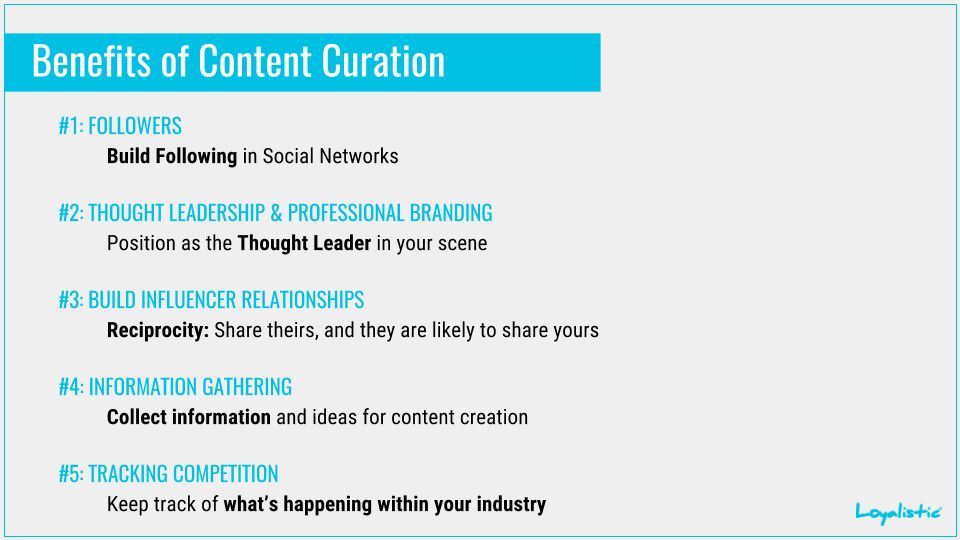
#1: Build following
Curating adds value to people. When you select interesting and valuable pieces of content within your space, you are actually doing valuable editorial work to your audience. You read and select what is important so your audience doesn't have to bother. That's why they will follow you. You help them learn more and do less. That is also why you read papers and follow influencers yourself.
But as you had to follow your space anyway, sharing great content isn't a shore.
As with your own content, you should give a thought on who your audience is and what kind of content best serves their need. You may call this your editorial policy, if you like.
If you cover your space well, your audience may choose to use you as a main channel for that space. And that's exactly what you are after. To achieve this, you should cover your space widely, fairly objectively and reasonably thoroughly. Too much, and they switch to something less noicy, too narrow and they are looking for more.
#2 Thought leadership & professional branding
Sharing content shows your followers you are following your space. You are a real deal.
Thought leadership usually requires own thoughts, not just sharing other's, however thought leadership can also be shown by commenting content. Wise words are not neccessarily long.
If thought leadership is hard to achieve, professional branding is much more achievable goal.
A salesperson who actively shares relevant content shows she knows the domain.
#3 Build influencer relationships
If you create content it's nice someone else shares it too. And what's better than getting shared by an influencer.
When you share someone's content, you do them a favor. A favor waiting to be returned. This is reciprocity. We humans do not like to live in debt.
Most share so that the influencer never knows a favor have been done. So remember to @mention the author of the piece. That is a way to notify them, and you will usually get a retweet from them expanding your reach.
#4 Information gathering
Content creation is difficult if you haven't done your research. You end up writing 'me too' posts with no value added, no unfulfilled need filled. Such a content won't perform.
By curating content, you will learn what others in your space are writing about, and you will start to see what they are missing. You will collect facts and figures to be used in future posts. And you will discover great posts where you can apply the same format to your topic.
You may also end up starting a discussion accidentally, and learn something that will make your future post so much more successful.
#5 Track competition
Keeping track of what your competitors or your customers are writing about may reveal business opportunities and help you make better decisions. Tracking competitors, suppliers and customers is easily done as part of your content curation operation. Sharing, however, is a trickier question, and you should always think twice before hitting share. Your audience may see it insincere, if you are sharing negative news of a competitor. And sharing a positive news may feel like directing customers to your competitor. This is where a read it later app comes handy. I'll explain later.
Be a good sport, and recognise your competitor's wins in gentlemanny way though.
4-1-1 rule for a healthy social media account
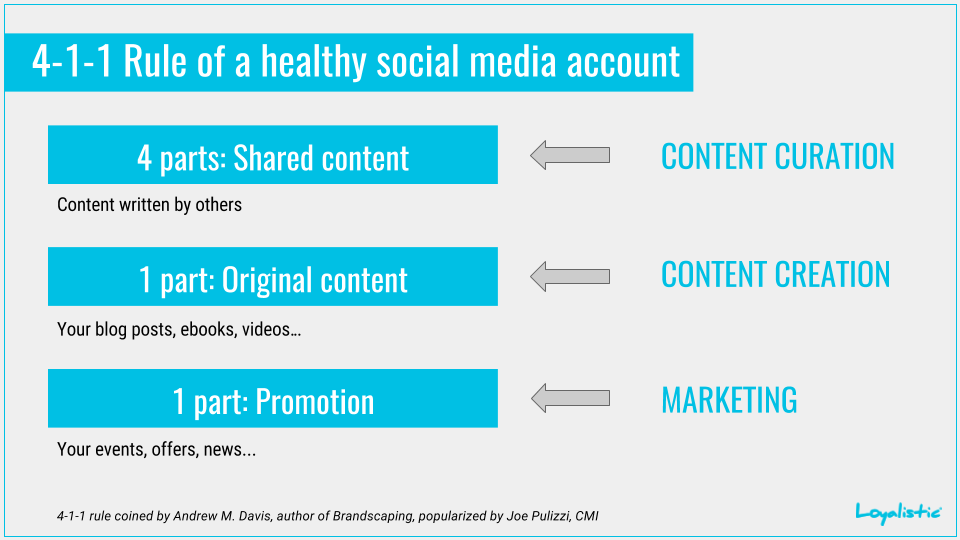
When you are thinking on how much should you curate, promote or share your own content, a great rule of thumb is the 4-1-1 rule by Andrew M. Davis, author of Brandscaping. This rule was popularized by Joe Pulizzi, the founder of Content Marketing Institure.
A healthy social media account should share:
4 parts content created by others, that is curated content.
1 part original content created by you, that is content marketing.
1 part promotional content about your company, yourself, products etc, that is marketing.
To put it other way around, to share a company news, you should have shared 4 pieces of curated content and 1 piece of original content. And to make it clear, most blog posts are actually promotion, not content. So when you blog about achievements, news, products, new team members etc, it's not content, it's promotion. And most company blogs are not content marketing, but marketing.
4-1-1 rule is a rule of thumb though. Nothing to take too serious about. But a good guiding light.
6 Ways to add value to what you curate
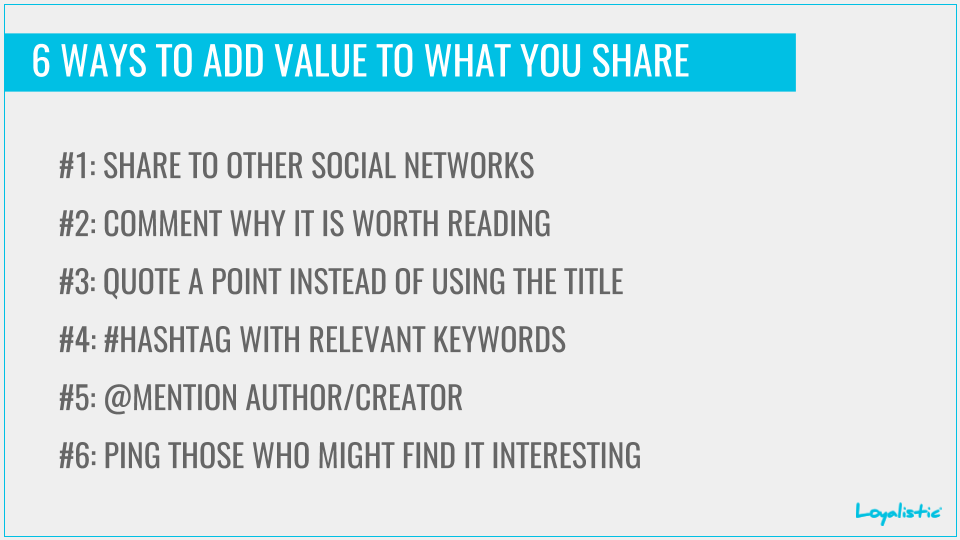
When you curate content, that is, you find, read and decide to share content, you should try to add value with other ways than just by curating, that is finding and selecting. Luckily there are 6 ways to add value. And luckily most aren't using any of those.
#1 Share to other social networks
If you find something interesting in LinkedIn, you can share it easily to, hmmm, LinkedIn. Same with Facebook or Twitter. Most do not offer "Share to other social media" button, or it is limited or not working as it should, especially on more limited mobile apps.
But in social networks, people are, well, networked. They tend to know each other. Especially within an industry. So if one of your contacts shares something interesting and you share it, many people will get the same news article from two directions: your contact and you. And you weren’t the one who found it. For them you are a follower, not a (thought) leader.
Sharing content you find in one platform to others itself adds value.
It's bit more difficult than sharing within the same network, however well worth it.
On a web browser, you can easily click to the original content, and share it with e.g. Buffer app. More of that later.
#2 Comment why it is worth reading
Most just share. But why should you read it? Add value and tell why. If it is a masterpiece, say so. If it is a must read, say so...
This is adding value.
#3 Quote a point instead of using the title
Most share using the original title. However the real point might be somewhere else. Pick what is important in your opinion, and share with that quote. Maybe there are even multiple points worth sharing. For your audience, that one point might in itself be valuable, and save reading the whole post for just that one tidbit.
#4 Hashtag with relevant keywords
People might not follow you or the author, but they might follow keywords, especially on Twitter and Instagram. When you add hashtags, or just #-signs in front of the right words, you add value and reach new audiences who might not have yet discovered the piece as others are just sharing it without adding any value.
#5 @Mention the author or creator
The piece was created by someone. Give her credit and mention who wrote it adding her account handle. This is easiest in Twitter. Go find the author, copy-paste the handle on your share.
Mentioning helps your post reach those who follow the author, but also the author get notified that you mentioned her. She knows you did a favor, and often you will see a retweet, especially if you said kind words when commenting.
On Twitter, do not start your share with @-sign, as this is reply, and is limited in visibility.
#6 Ping those who might find it interesting
Finally if you find something you think is valuable for certain people, ping them when you share it. Just write ping @accountname @accountname... If it is a good piece, and you did pick up a quote or had commented it, they are likely to join the discussion or retweet.
Don't overdue it. Only ping when you really think they will value it.
Content Curation Workflow, essential tools and channels
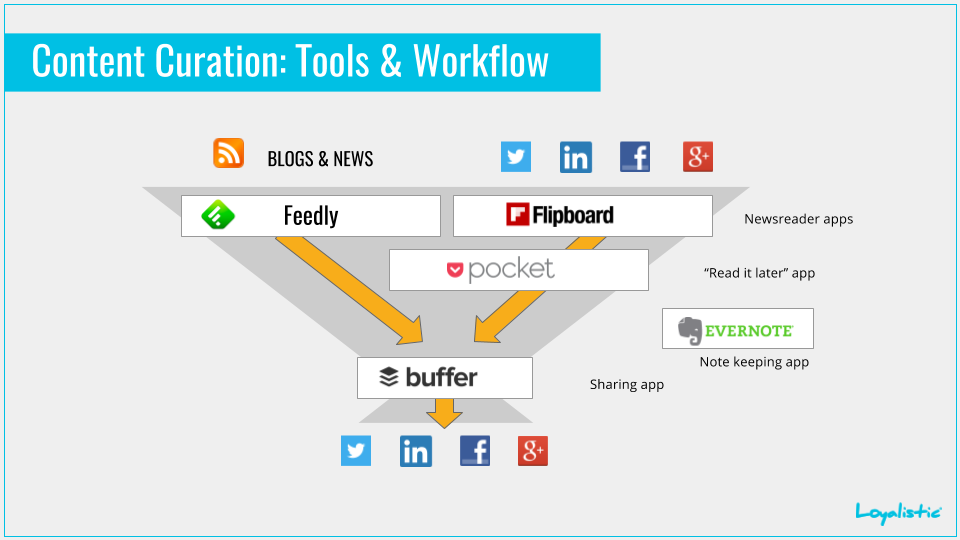
Your content curation process is essentially to find valuable content in blogs, news sites and social media, add value by commenting, hashtagging, mentioning and so worth, and share to your social media accounts.
I will first give you an overall view of the workflow and apps, then introduce each app, and finally give some hints of how to run the show at least effort.
I teach this stack on my classes and workshops, and have selected apps that are great, widely recommended, works great together, offer viable free version, and if you need to upgrade, the paid plan is inexpensive even for a bootstrapped entrepreneur. I won't list alternatives, as an alternative is seldom exact match, thus altering the process and workflow as well. This is a stack I been using for years.
You will have two parallel processes: from blogs to social media, and from social media to social media.
Original content is often published in blogs or news sites. Once you found an author, blog or news feed to follow, you generally want to subscribe it via RSS feed to your newsreader app. Your newsreader app follows all the blogs and newsfeeds you follow and creates you your 'daily newspaper'. This contains only original content and thus it is easy to follow over 200 blogs and feeds, like I do. Doesn't take much time.
However finding those to follow happens often in social media. Someone shares something interesting. You read the post, and decide the author is worth following. You follow it on social media, however, as the social media is often like drinking from a firehose, it is best subscribe the blog.
Little by little you find the original sources, and you do not have to rely so much on social media on finding content, as it can be very time consuming.
As a newsreader (RSS reader) I use Feedly. I go thru my 'custom daily newspaper' scanning it for interesting headlines (and images).
Some I read. Interesting.
Some I store to Pocket, which is a read it later app. Maybe I didn't have time to read it, maybe it deserved more thought, or maybe I stored it as a reference for my own content.
Some I share. I use Buffer for sharing to all my social media accounts.
Some rise a thought. That thought or idea I jot down to Evernote.
For social media newsfeeds, I used to use Flipboard. It collects your newsfeed from what the accounts you are following are sharing. But it filters out regular tweets and updates, so it is essentially a newsreader for social media. I did run into problems with my Twitter account though as I tend to follow back all relevant people who follow me. My newsfeed got out of hands. At that time Flipboard didn't offer direct Buffer integration so I had to Pocket a piece first, switch to Pocket and share it from there via Buffer.
So without further ado, let's dig deeper into the apps.
Essential Tools
Feedly
Most good content is published on blogs. You can do like many still do, bookmark interesting blogs and then visit them once a day. Very inconvenient and time consuming, that is.
There’s an easier way. You can subscribe blogs and read them with a News Reader or RSS reader (same thing, different name). Most blogs publish their posts in a Real Simple Syndication (RSS) format, either as RSS or Atom. Instead of visiting all blogs you want to follow every day with your browser, you just subscribe the blog feed once and your RSS reader fetches new articles from all the blogs you follow to a single view. Super convenient!
There are many RSS Readers, but the best is called Feedly.
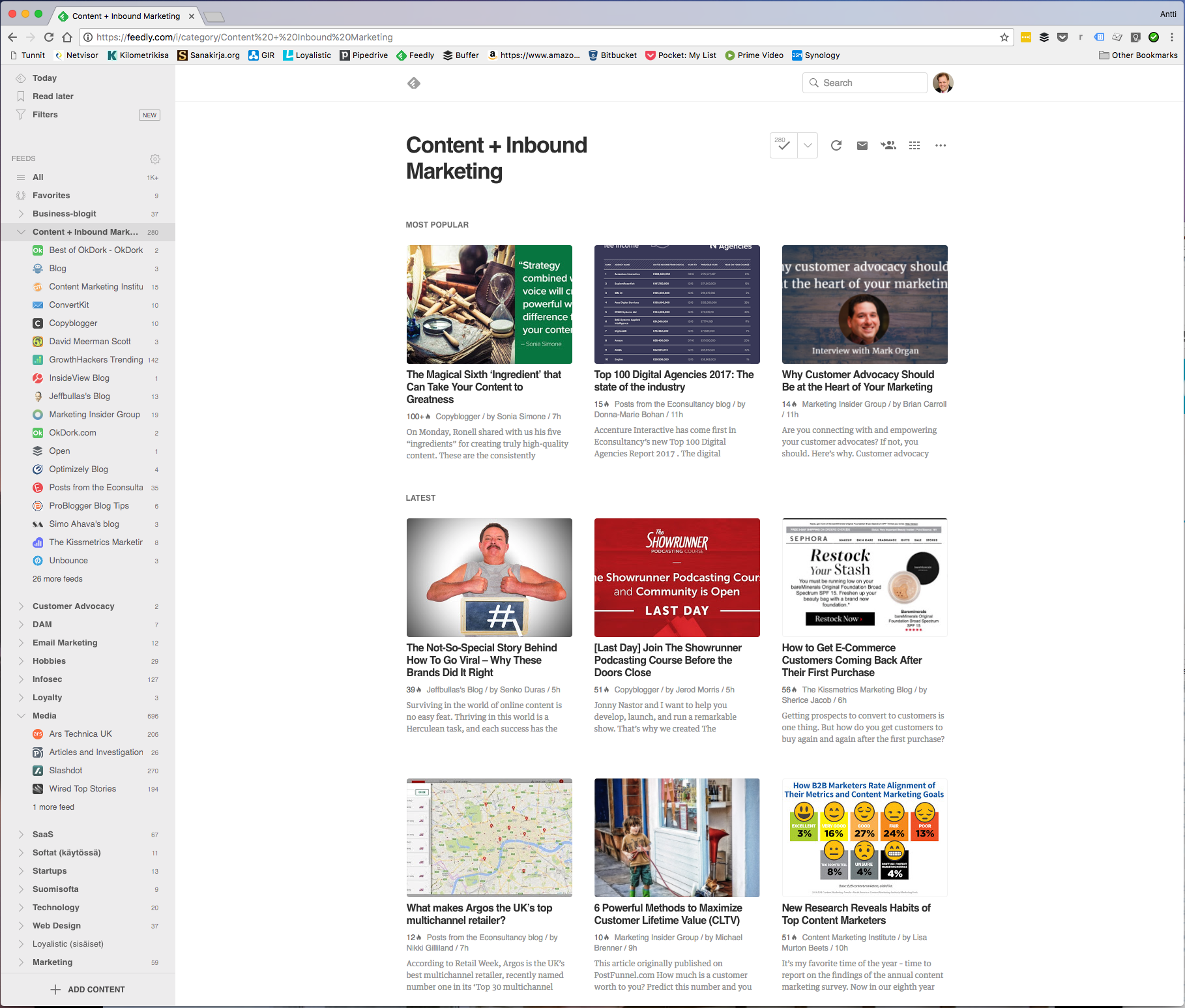
It’s a cloud-based service, with apps to browsers, iOS (iPhone & iPad), Android and many more.
You are not limited to blogs though. Many newspapers and other media outlets provide RSS feeds for you to subscribe (for free). These RSS Feeds don’t usually contain the whole articles, just a shortened version with link to read more the beginning. You need to click Visit Website-button to read it in full, which means seeing the ads and perhaps paying for the full content.
Be careful of what you subscribe from media thought, they publish a lot. You can easily bury all interesting industry articles under your local newspapers 1000 daily posts.
Use your computer’s browser or iPad app as your main interface. Browse through new content. Read what’s interesting. Share to Buffer (more about it later), save for later to Pocket (more about it later as well). And when you have that spare moment, you can browse thru your news feed with your iPhone or other mobile phone as well.
I do follow over 200 blogs daily. Feedly is my morning paper. It takes that 10-15 minutes to read what’s interesting and fill up Buffer.
So do yourself a favor, and register now. You need a Google Account.
The basic, that is the free version, offers sharing to Twitter, Facebook and Pinterest, not Buffer which is available from the Pro-version (USD 5,41/mo, more details here), however adding Buffer addon to your browser will kind of solve that limitation.
Found an interesting article or web page, but don’t have time to read it immediately, or think you might need to refer it on a future blog post or white paper?
Pocket is the answer.
Pocket is a read it later service that allows you to save interesting stuff to be read later, and perhaps from a different device.
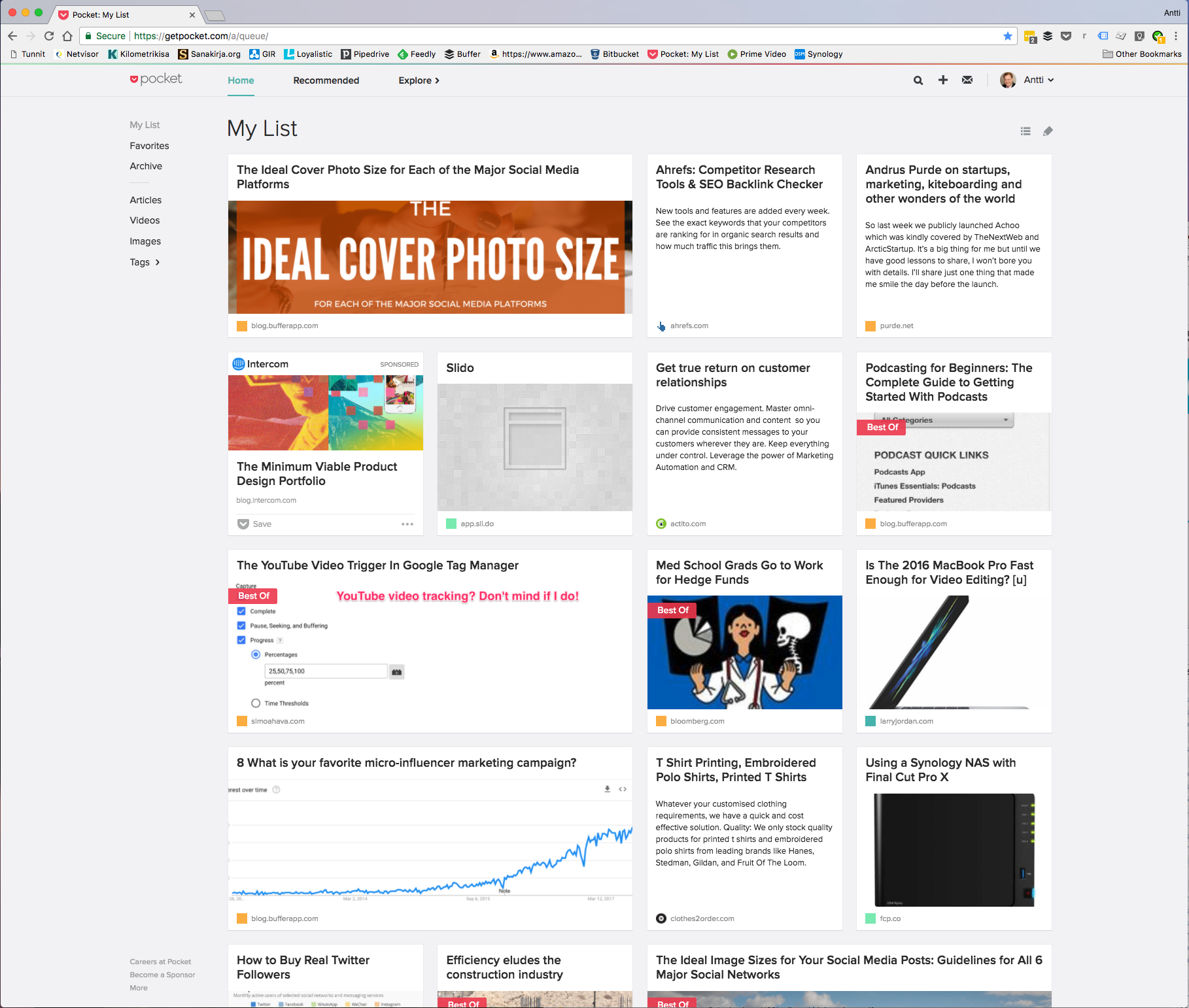
You can save interesting articles to Pocket from your browser, Twitter (iOS), Feedly or Flipboard, then read them later on your computer, iPhone, iPad or Android device. There’s unofficial apps for most other mobile OSs as well. Pocket is actually integrated to over 500 apps.
Although Feedly have Save it later-feature, you are limited to Feedly content. Pocket allows you to save anything, including Feedly content.
Some apps have limited sharing options. Flipboard does not support Buffer, Twitter does not allow posting to Facebook and so forth. But these allow saving to Pocket. So you can save interesting stuff to Pocket and share it from there.
I use the free version, and haven't found a reason to upgrade yet.
If Feedly is for RSS feeds, Flipboard is for reading news and social media. Flipboard makes your news and social media feed look like a newspaper that you can flip thru.
The user experience is superior to any other way of reading what people share on social media. What’s important get’s more space, just like in newspapers.
But Flipboard is not your Social Media App. You still need to use Facebook or Twitter apps/sites for meaningful interaction.
And it’s not best for content curation, as it does not support Buffer. But it supports Pocket. So you can save stuff to Pocket and share to Buffer from there.
Flipboard is currently for Mobile devices. Check out Flipboard App from AppStore, Play and Windows Store.
Buffer
Buffer is one of my favorite apps. And it is so good when used with Feedly or Pocket.
It does two things: makes posting to many accounts in many social networks easy, and shares your posts at the best possible time throughout the day.
I do my content curation typically late at night. Without Buffer my readers would see 10 posts in few minutes time, late at night when they are sleeping. But with Buffer they’ll see my posts during the next day, and maybe even the day after that.
And instead of sharing same article manually to Facebook, then Twitter, then LinkedIn and then somewhere else, Buffer lets me choose which accounts to post to, write text only once and I am done.
Buffer is supported by many apps, but I use it most with Feedly. This is how it works:
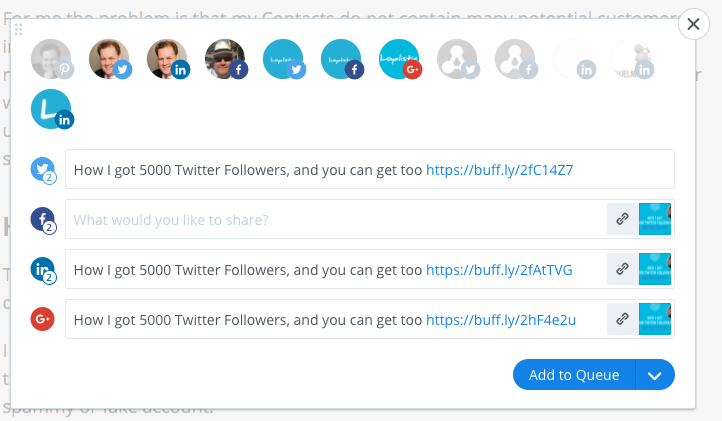
Write your update and select which accounts to post to.
If you Buffer, the post is queued and scheduled at your next free time. But you can share now, and it’s posted out immediately. You can even custom schedule your post if you like.
Now each account have it’s own queue, so the post is not necessarily send out at the same time from all your accounts. Rather it depends how much stuff you have on each account’s queue.
One more thing: Buffer’s blog is worth following. They are great content marketers, and they are transparent. You’ll find their figures, including wages for all employees, from their blog.
Buffer's free version is limited to one account per platform, so you can have either use your personal or business Twitter account, but not both. The free will get to far, though. I am using Awesome with 10 accounts and USD 10/month. Team accounts are from USD 99-399/month for 5-25 users (see all plans)
Evernote
Evernote is for storing ideas, references, clips, web clips and whatever you will throw to it. It’s the notebook app for digital era.
Evernote is essential for content creation for storing ideas and references.
If Feedly and Flipboard are your key content curation, then Pocket is where you store articles to be read later, and Evernote where you collect your notes. Pocket is really a pass-thru app. As are Feedly and Flipboard. But as the name might suggest, Evernote is for storing notes forever.
It has been a huge success, and there’s everything but a kitchen sink in the product family nowadays (and even the sink might be coming).
Crowdfire
Crowdfire (formerly known as JustUnfollow) is a web and iOS based service for finding who haven’t followed back so you can unfollow them. It also allows you to copy who to follow between your accounts, e.g. from personal to corporate account. Or copy followers from another industry influencer.
One popular way to grow your number of Twitter followers is to follow interesting accounts and hope they will follow you back.
There’s one caveat though: A class ceiling of how many accounts Twitter allows you to follow. It used to be 2000, but is now risen to 5000.
Ihis means you need to clean up accounts you follow every now and then to avoid hitting your head to the ceiling.
Crowdfire makes this easy, or should I say possible, as Twitter is awful on this.
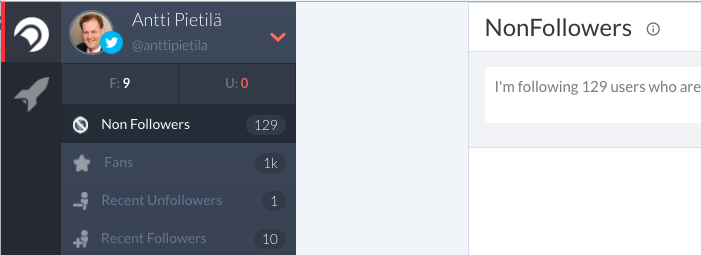
Key Features:
- Nonfollowers: Find who you follow, but who aren’t following you back. Whitelist those you really want to follow and unfollow the rest. Whitelist will keep these accounts out from your nonfollower lists.
- Fans: Find who are following you, but you aren’t following them back. Follow if you like. Blacklist accounts you are not going to follow back to keep them out from the Fan list.
- Copy Followers: Follow another account’s most active followers.
- Keyword Follow: Find most active accounts to follow by topic (keyword or hashtag).
Free. Premium starts at USD 9.99/mo, however if you purchase it from mobile app, it's USD 39.99/year!
Read more on how to grow your Twittter following on my post: How I got 5000 Twitter followers, and you can get too
Essential social media channels
So what social media channels should you set up an account?
You'll need Twitter, LinkedIn and Facebook, and it is good to have a personal account, and a page or account for your business set up even if you are not planning to use it. I'll explain the correct order for setting them up later on this guide.
Consider adding Google Account, as it is required for Feedly and YouTube, so consider setting Google + account on the same go even though hardly anyone uses G+ anymore.
If your line of business is pictoresque in one way or another, consider adding Instragram and Pinterest as well.
It is important to reserve account names even if you don't have immadiate plans of using them.
How much time it takes
Once you have set up the tools and channels, and found few blogs and influencers to follow, 15 min a day if a great goal. It's like reading a digital newspaper, althought you end up sharing best content. 15 min a day is just a goal though. Often 15-30 min a week is enough.
If you don't have a spare moment for extra newspaper in the morning, make it a habit to use spare moments to flip thru new stuff.
Waiting for a meeting to begin. Take your phone and open Feedly.
Waiting for a bus, plane, train...? Take your phone and open Feedly.
Putting kids to sleep, and had to stay there until they sleep, like I had to, take your tablet with you.
Eating at your desk. Instead of opening up a tabloid, or Facebook, open Feedly instead.
Buffer is a real saver here. When you share stuff using it, the default is to queue it instead of sharing immediatelly. You have a posting schedule for each of your social media accounts in Buffer. Here is ours.
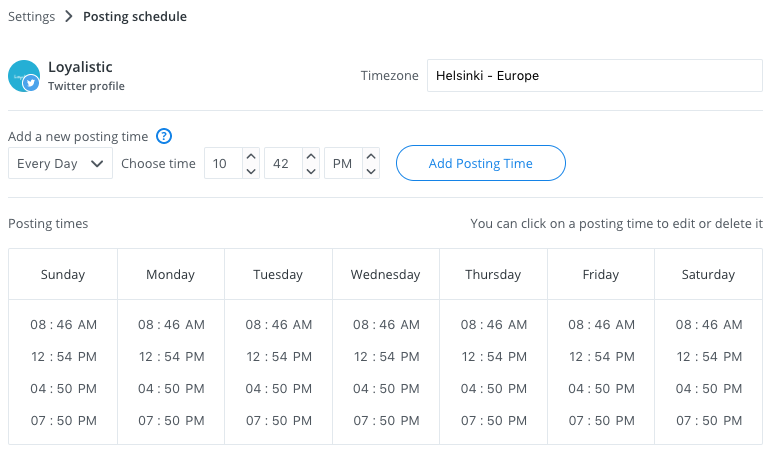
When you share a post via Buffer to, let say, all your accounts, it won't get shared immediatelly (unless you use Share Immediatelly option). Instead Buffer finds next free posting slot for each social media account and schedules the post to go out at that time, on that account. So if you had to wait one hour for every kid to fell asleep, like I did, one evening a week is enough to fill a week's schedule. Rest of the week you can watch YouTube, Netflix or whatever instead.
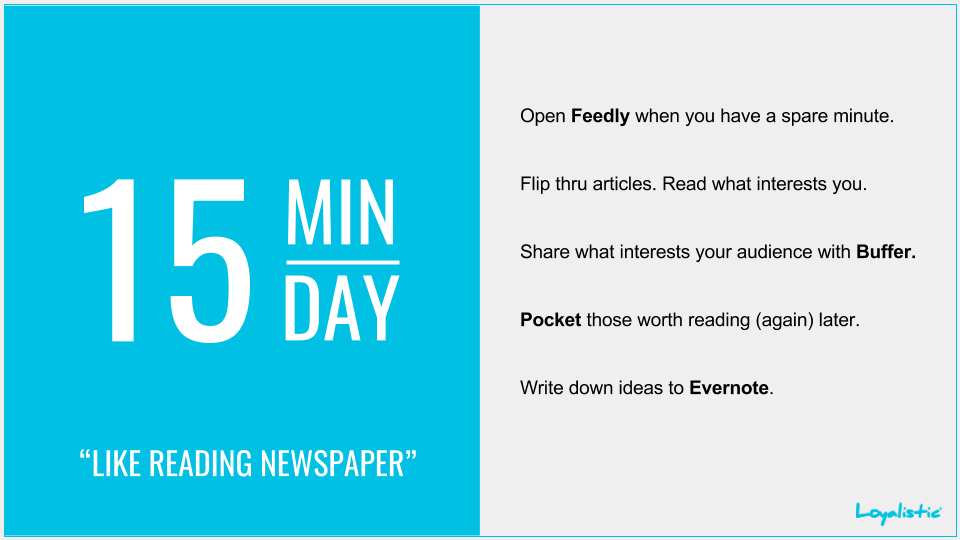
Account Security for Content Marketers
Account security is something you need to take seriously. It’s better to do it now before you start signing up. Otherwise you have to harden your accounts later on, and it’s a hassle you will need to take. You don’t really want someone to take your corporate social media accounts hostage.
How I Lost My $50,000 Twitter Username
https://medium.com/p/24eb09e026dd
by Naoki Hiroshima
How Apple and Amazon Security Flaws Led to My Epic Hacking
http://www.wired.com/gadgetlab/2012/08/apple-amazon-mat-honan-hacking/
by Mat Honan
Remember, you are not really a customer for social networks, just a user. Or to be more precise, you are the merchantise. It’s the advertisers who are the customers for social media sites. So don’t expect much customer service in case you need help taking back control of your account.
Many tools are now connected to social media accounts or might use Facebook or Twitter credentials for login. Thus it might be difficult to say where the hole is when you start to see updates that you haven’t made yourself. It’s really quite common to see hacked accounts especially on Twitter.
So let’s go through a quick guide for rock solid account management strategy.
Email Account Security
Email Account is the foundation. Most services offer “forget password?” function, that will send a new temporary password to your email address in case you forgot password.
What would happen, if someone gains access to your email account? The bad guy uses “forget password” on all popular services he can think of to get new passwords to your now hijacked email account. Then he will change email address to something he controls, and you have lost your social and digital life. Just like the examples above.
Luckily some might require you to retype credit card number or something similar for extra protection.
So choose your email account password wisely.
Google Mail and many others now offe two factor authentication (2FA) which you can enable for extra security. Enable it if provided.
Password Security
A good secure password is at least 13 characters long (8 is not enough), contains small and CAPITAL letters, numbers and special characters (e.g. #, €, %, -). It should not consist of a name or word from a dictionary (any language) with less than 2 numbers in it. And you should never ever use the same password for more than one web site.
To understand why you should not use same password for multiple sites you need to understand a bit how hackers operate.
It’s difficult to attack well run services like Facebook, Google or Microsoft, but as people tend to use the same passwords everywhere (or reuse just a few), the better target is a not so well run service, let say a user forum or a web shop. The net is full of poorly maintained sites, meaning administrators have forgotten to patch the server for known vulnerabilities. It’s easy to scan internet for an unpatched version of a server, service or software, let say search for a old, vulnerable version of a forum software.
Do you know when your web site’s server and software (e.g. Wordpress) was batched? Probably it’s not up-to-date, sorry!
Example: Million-plus WordPress sites may be vulnerable due to flaw in popular plug-in
Once the hackers find a vulnerability, they go after the password table. It’s encrypted, or hashed to be precise, meaning it should not be possible to un-encrypt them. Hashing is a one-way encryption, that cannot be reversed. But hackers have a way around this problem. It’s called a rainbow table and will ‘crack’ your password in seconds. Or less!
Rainbow table is a list of potential passwords and precalculated hashes for them. So a hacker just searches a matching hash and once found, looks up the other column for clear text value.
Rainbow tables contain all popular passwords, words from dictionaries (all languages really) and typical combinations of those with 1-2 numbers in the back for example.
So if you use your dog’s name with two numbers, you are screwed in no time.
Now if the hacker have found a matching hash, he have your password. It’s easy to assume you have a Facebook, LinkedIn, Amazon, Twitter or Google accounts. If you used the same password, you just lost your accounts on those services and any other popular services as well. Adobe lost 40 million passwords, Sony millions as well. So never, ever use the same password for two web sites.
Luckily there is a thing called salt, which makes rainbow tables less useful. But I spare you with the details, as you cannot know if the site have used salt or not.
By now you know it’s a bad idea to use same password for two or more web sites and that a good password is long and tend to be very, very difficult to remember. As you might have dozens of accounts, or several hundred as I do, it’s really a nightmare to manage passwords manually. Luckily you can use a password manager. And LastPass is one of the best for normal people.
More on new password rules.
LastPass (Password Manager)
LastPass is a cloud-based password manager and as they say, your LastPass password is the Last Password you need to remember, hence LastPass.
It’s free for browsers, but if you want a smartphone or tablet app, you have to pay 12 USD per year. Well worth it.
You install a LastPass plugin to your browser, create an LastPass account and you are basically done. Generate a long random password for the site with LastPass when you register or sign up. LastPass will remember it and autofill on next login, so you never need to type it again. Change all passwords to a long random ones when you log in the next time and you are making your accounts so much more secure in no time.
The experience on a computer is just as good as it can possible be. You can basically forgot all password hassles and know you are safe.
Have multiple computers, or use multiple browsers? LastPass works across all your computers and browsers seamlessly. Just perfect.
So far free, but you have to pay USD 12/year for Premium, which adds a mobile app to access your passwords.
LastPass App is available to iOS, Android and more.
LastPass works bit differently on your mobile device though.
On desktop or laptop, you use the web via browser, whether Chrome, Firefox, Explorer or Safari. LastPass has a plugin for all of those, so you never have to type in passwords, as the plugin creates and remembers them for you.
On mobile devices, it's bit more complicated as some sites you use with their apps, and some with a browser. Mobile browsers are also much more limited and generally do not offer a possibility for LastPass to plug in as an extensions. But luckily it doesn't matter much. LastPass app is still your password vault, but it is now also your browser. If you are installing a new app for, say Facebook, you need to copy-paste username and password from the LastPass app, but luckily only once. And if you are using a site where you may want to have an account, use LastPass as a browser, and it works like on desktop. For general googling, just use default browser, or LastPass.
Because you use apps for everything, you might think you do not need the premium edition. But typing in some 30 random characters with that on-screen keyboard to every app once, and every web sites always, is quite a hassle.
2-Factor Authentication (2FA)
2-factor authentication or 2FA provides extra layer of protection. Password is what you remember. 2FA adds something you have. Often it is a one-time code send to or generated on your mobile phone. When you have enabled 2FA on a site that supports it, a hacker cannot log in to your account even if he manages to stole your password unless he has also managed to stole your mobile phone (and your PIN or thumb to open it).
2FA is now supported by many services such as Google, Facebook, Twitter, Apple, Microsoft and LastPass. You should use 2FA especially on accounts that can be used to access other services or reset passwords, that is email, social media and password manager services.
There are number of ways 2FA is implemented:
Some prefer to text a code, however this is not a recommended implementation any more as text messages can be hijacked in some cases.
Some use a code generated with an authenticator app, like Google Authenticator, which is not limited to Google's services despite it's name. You pair your Authenticator to an account, usually using a QR-code.
Some use their mobile apps as a second channel. So when you try to log in to your Twitter, Apple or Google account, their app on your mobile phone might notify you and ask permission.
I bought a new iPhone and transferred all data using local encrypted backup. This should transfer all passwords, apps and everything. Or so I thought. I resetted the old one. A week later I needed to log in to our Slack's admin account, but my Google Authenticator was empty. Same with two other authenticator apps I used with other sites. And I didn't even remember what sites I had configured with those authenticators. Auts!
2FA is worth to enable, however you should consider what is the backup option if you lose or break your phone. Many allow you to print a list of backup codes. Take your time when setting up 2FA and plan how you will manage situations like a lost phone.
Social Login
More and more web sites are offering Social Login where you can authenticate with Facebook, Twitter, Google or other social network credentials. This makes signing up and logging in a breeze.
So if a web site provides a social login option, should you use it?
Yes.
Social Login is a good idea even if you use password manager such as LastPass. You have to be sure to use secure passwords and 2FA on your social media accounts though.
Social Login makes life a bit easier especially on your smartphone. iOS remembers your Facebook and Twitter credentials at the OS level, so if a app provides social login, creating an account or logging in to one is quick and painless.
It’s good to understand how Social Login works.
When you select Login with Facebook, the web site or app sends you to Facebook to log in. If you are already logged in, you won’t be asked for logging in again, but Facebook will ask if you are willing to share whatever the website or apps needs to in order to create an account for you. Usually this is name and email address. The web site or app never gets more information than you allow Facebook to share it with. Some sites ask permission to just about everything. And depending of their Terms of Use, you may have already given them rights to e.g. sell such information or send invitations on your behalf and without your explicit consent. So it is always good to check what rights the app is asking, and only give what you think is appropriate. If there is no way to limit the potential damage, cancel Social Login and signup or login with email address instead.
Generally don't use social login on sites you don't trust.
Setting Up the Tools and Social Media Accounts in the Right Order
When you are ready to start, follow this list to sign up and set up apps and accounts in the right order. It’s a lot easier this way.
Remember to create separate, secure, random password with LastPass for every account.
1. Password Manager
Start with a password manager and everything later on is so much easier and secure. Sign up for LastPass. Go for Premium (12 USD/y) if you plan to use mobile devices a lot.
2. Social Media Accounts
Set up social media accounts that you need, but haven’t set up yet.
Facebook Company Page
Before you can set up a Company Page, you’ll need a personal Facebook account. Never create separate private and work accounts as this is against Facebook Terms of Use.
Create a personal account if you don’t have one yet. Having an account does not mean you have to share anything thru it.
Then create Company Page:
https://www.facebook.com/pages/create/
Once done, start inviting your friends or upload a email list to invite your contacts to like your page. Once you have 30 likes, you can get a vanity URL, that is https://facebook.com/yourcompanyname
Twitter Accounts
You’ll need two accounts: personal and company. Each must have a separate email address.
You’ll need to use your personal Twitter account for e.g. Social Login to other sites. And you need to reserve your company name in Twitter ASAP even if you do not plan to use it.
LinkedIn Profile & Company Page
Update your LinkedIn Profile, as you’ll need it now. I expect you have one by now. If not, you can create your LinkedIn profile at https://linkedin.com/
Set up Company Page for your Company.
http://www.linkedin.com/company/add/show
Once done, go back to your profile. Switch to edit mode, find your current job, edit it. Change company and check you write is exactly as in Company Page. Save. Move mouse over the company name and see if a popup will show Company details. Now people will find the company page.
Ask all employees to link their profiles to the company.
Google Account
Google Account is needed to Feedly. And you’ll need Google+ now or later, so it’s better to do it here.
If you have a Gmail account, you can use it.
3. Pocket (it’s a read it later service)
Sign up online (with browser). Use social sign up (Twitter personal account or Facebook account etc).
4. Feedly (RSS or News Reader)
Start adding content and Feedly will ask you to Sign up.
Sign up with Google Account (no other options available)
You can use Pocket and Buffer with Feedly.
5. Buffer
Sign up with Twitter, Facebook or create an account (email).
Start adding or linking your Social Media Accounts and follow instructions.
6. Evernote
Sign up with email address.
7. Download apps
iOS: Go to AppStore to download and setup the following Apps:
- Twitter and Facebook should be installed by iOS. If not, download them.
- Feedly
- Buffer
- LastPass (if you paid for Premium)
- Evernote
- Crowdfire
Start LastPass and login to your vault.
Now start one app at the time, and sign in as instructed. You may copy-paste password from LastPass if needed.
Some might require or offer ways to link your Facebook or Twitter accounts, or login with them. Do so.
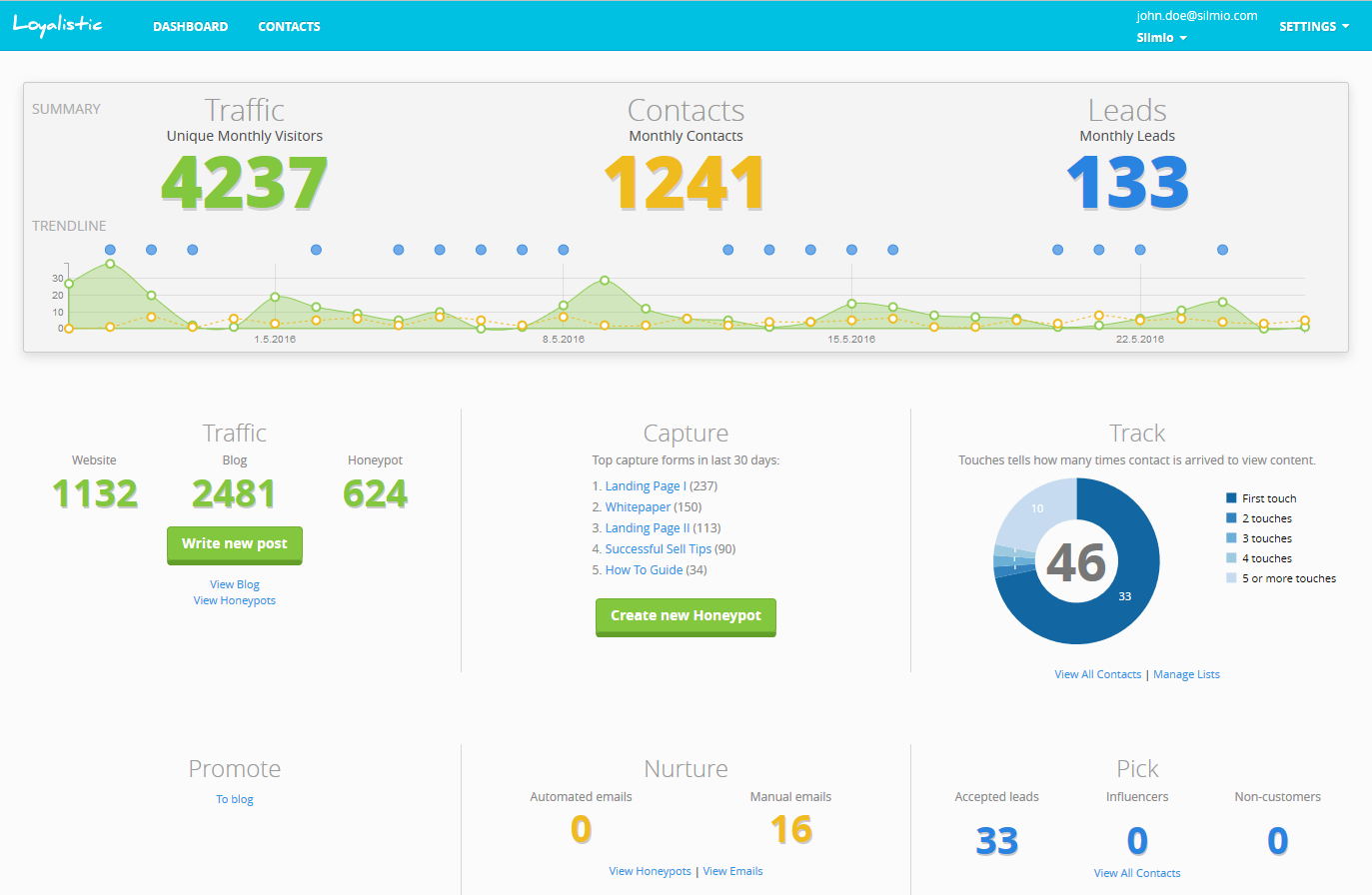
 |
Written by Antti Pietilä Antti is the founder and CEO at Loyalistic (Simple Content Marketing Software for B2B Companies) who loves to help SaaS-companies to grow at Software Entrepreneurs (@ohjelmisto_ry) and cycle. Say hello to him anytime @anttipietila. |